How can we help you today?
Display reviews in Online Store 2.0
Monimo app is compatible with OS 2.0. That means that you can easily integrate Monimo widgets with your 2.0 theme by dragging them to desired place in your shop.
To do that you just need to go to Display Reviews tab in Monimo Dashboard and scroll down to ‘Drag & Drop’ option.

In ‘Choose theme’ select your desired theme from the dropping menu then click on ‘Customize’ and the page pictured down below will appear.
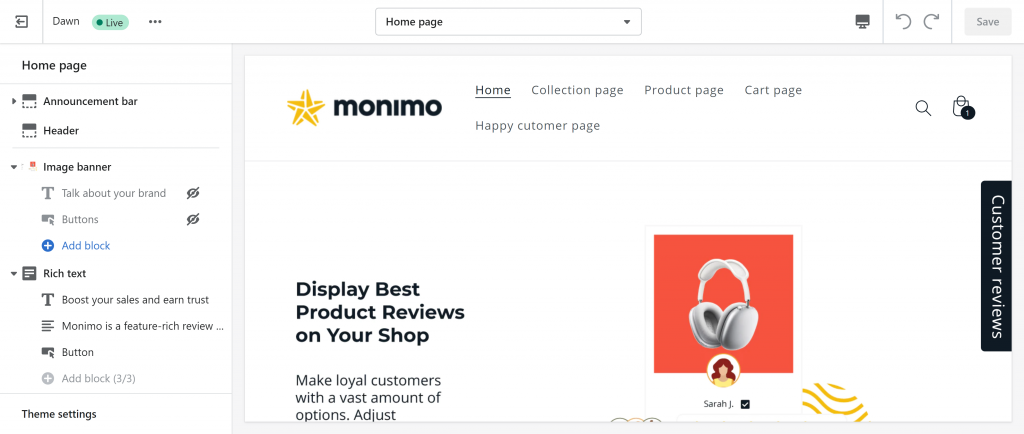
To add Monimo widgets to OS 2.0 follow these steps:
Stars under title on Product page
- Go to your default product page (or any product page)
- On the left-side menu, click ‘Add block’ in the ‘product information’ section and choose ‘Monimo – Rating Stars‘ under APPS
- Position the widget where you want it placed by dragging it up or down.
Learn more here.
Review widget on Product page
- Go to your default product page (or any desired product page)
- On the left-side menu, click ’Add section’ and choose ‘Monimo – Review Widget’ under APPS
- Position the widget where you want it placed by dragging it up or down.
Learn more here.
Review widget on Homepage
- Go to your default Home page
- On the left-side menu, click ‘Add section’ and choose ‘Monimo – Home Page’ under APPS
- Position the widget where you want it placed by dragging it up or down.
Learn more here.
Testimonial Sliders
- Go to the desired page
- On the left-side menu, click ‘Add section’ and choose ‘Monimo – Review Slider’ under APPS
- Edit and insert ID of desired slider in the Settings. Then return to the sections menu.
- Position the widget where you’d like it to appear by dragging it up or down
Learn more here.
Cart widget
- Go to the desired page
- On the left-side menu, click ‘Add section’ and choose ‘Monimo – Cart Page’ under APPS
- Position the widget where you’d like it to appear by dragging it up or down
Learn more here.
Happy Customers page
- Make a ‘Customer page’ in Shopify panel
- Choose a page where you wish to add it to
- Go to the desired page
- On the left-side menu, click ‘Add section’ and choose ‘Monimo – Happy Customers’ under APPS
- Position the widget where you’d like it to appear by dragging it up or down.
Learn more here.
Monimo Popups
- Go to Display Reviews in your Monimo Dashboard
- Find Pop-ups and activate them
- Go to ‘Check App embeds’, enable Monimo Pop-ups and save settings
Learn more here.
Sidebar widget
- Go to Display Reviews in your Monimo Dashboard
- Find Sidebar widget and activate it
- Choose desired theme and click ‘integrate now’ button
Learn more here.
If you have any troubles going through previously mentioned steps please contact our Support Team.

