How can we help you today?
Integrate Monimo with your Theme
Monimo is automatically integrated with your shop’s Theme once installed.
If it doesn’t appear on the product page as a widget, please refresh the page without using cache data from the browser. To do so click Ctrl+F5 for all except Mac devices where Cmnd+F5 is used.
Automatic Integration
Do the following to integrate Monimo with a specific theme
- Head over to Display reviews in Monimo Dashboard
- Activate desired widgets
- Select a theme you want Monimo integrated with
- Save your settings
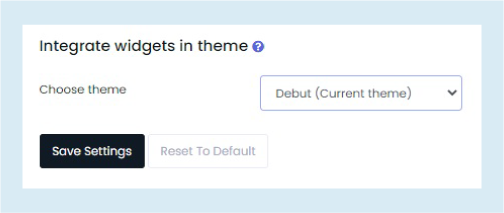
Manual integration
If you want to manually integrate Monimo do the following:
- Head over to Shopify Theme menu
- Select ‘Actions’ menu and click on ‘Edit code’
- Depending on which widgets you want to be visible in your shop, insert the following codes:
- for Product page review widget: <div id=”monimo-ali” product-id=”{{ product.id }}” ></div><script src=”https://monimo.app/ali/product_js.js”></script> (in the bottom of the templates/product.liquid file)
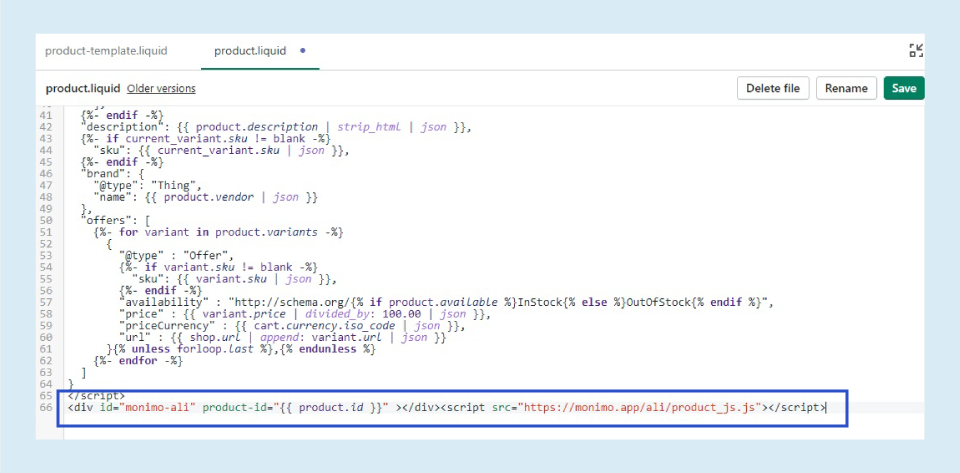
- for Monimo Popups: <div id=”monimo_social_proof” class=” shopbooster-temp-{{ template.name }}”></div> (in the bottom of the layout/theme. liquid file)
- for Sidebar widget: <div id=”monimo_social_proof” class=” shopbooster-temp-{{ template.name }}”></div> (in the bottom of the layout/theme. liquid file)
- for Home widget: <script src=”https://monimo.app/ali/reviews_js.js” ></script><script src=”https://monimo.app/ali/theme_js.js”></script> (in the bottom of the layout/theme. liquid file)
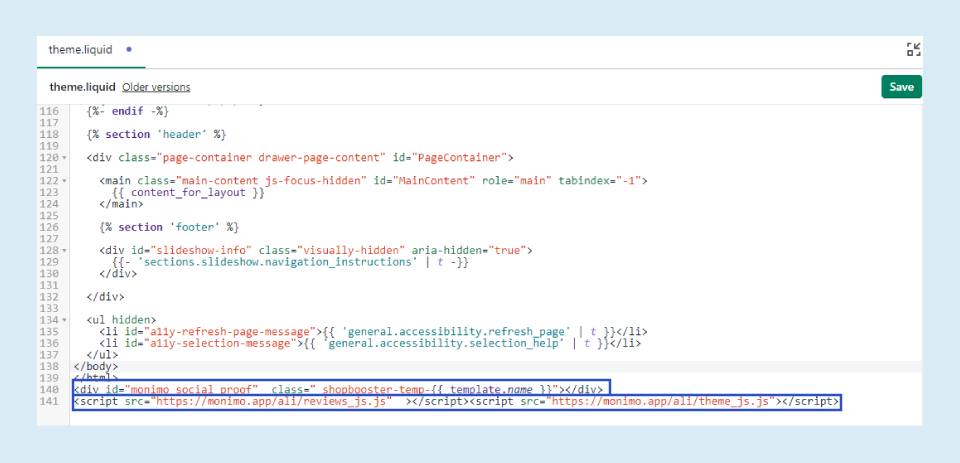
- for Star rating: <div id=”monimo_rate_6″ product-id=”{{ product.id }}” data-pattern=”[rating]/5, [count] {reviews} “></div> (bellow </h1> or </h2> in sections/product-template.liquid file)
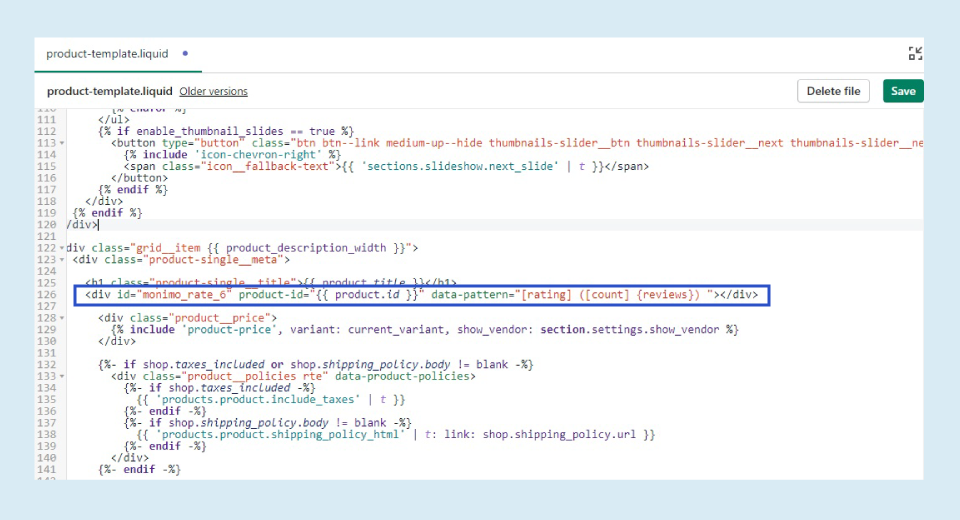
- for Cart widget: <div id=”monimo_cart_social_proof” class=” shopbooster-temp-{{ template.name }}”></div> (in the bottom of the templates/cart. liquid file)
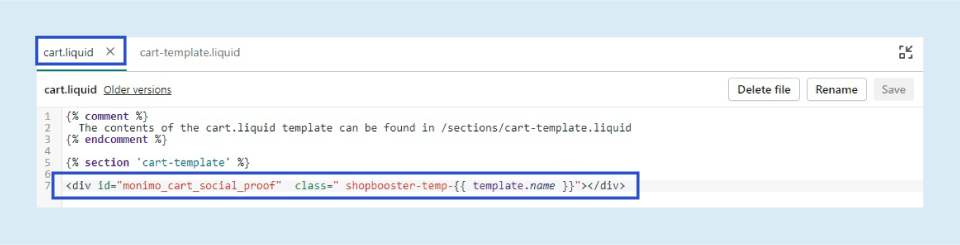
Reviews are still not displaying? Contact Monimo Assistant by sending a ticket and our experts will get back to you as soon as possible.

