How can we help you today?
Rating stars on Collection page
On collection page customers can search product types they are looking for, and instead of getting a product solely, they can immediately see the rating of that product as well.

How to activate rating stars on Collection page manually
To activate rating stars on Collection page manually follow these steps:
- Head over to Shopify’s Themes menu
- Select ‘Actions’ menu and click ‘Edit code’
- Open the part you use for collection pages (e.g. Dawn theme: Snippets/product-card.liquid)
- Copy the following code
<div class=”shop-booster-content shop-booster-col-rat” id=”shop-booster-pid-d-{{ card_product.id }}” data-pattern=”([count]) ” style=”font-size: 14px;letter-spacing: 0px;”></div>
Look for variables related to product information. Common ones include product.id, card_product.id, or variations based on your theme’s naming conventions.
5. Paste it where you wish your stars to appear (e.g. Dawn theme: after ‘</h3>’) and click ‘save’
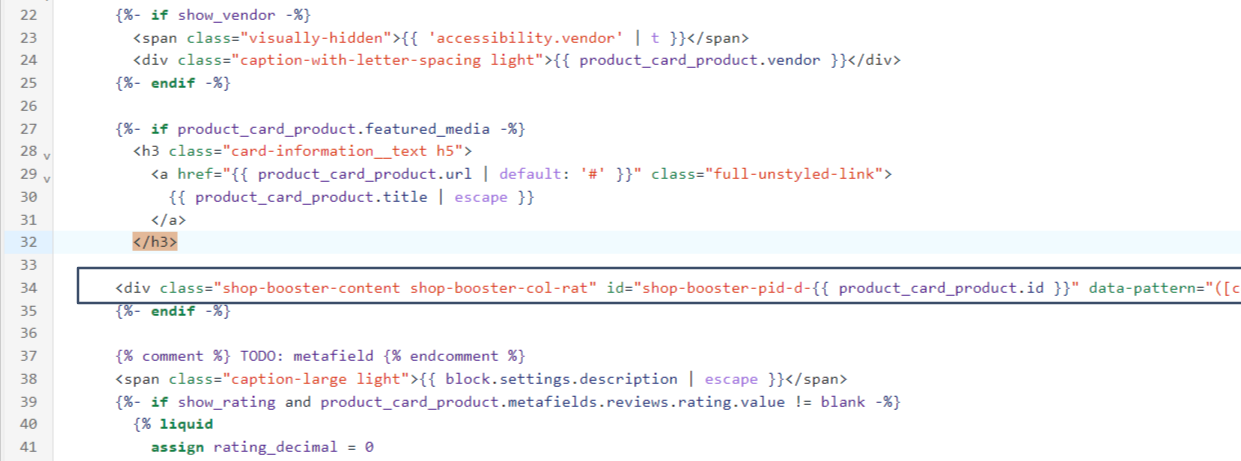
How to customize rating stars
Rating star icons come in many different and unique shapes. Their color and alignment can also be customized.
For customizing rating star color do the following:
- Go to Theme settings in Monimo Dashboard
- Click on the color field next to ‘Icon color’
- Drag the selector to choose the color for your rating stars
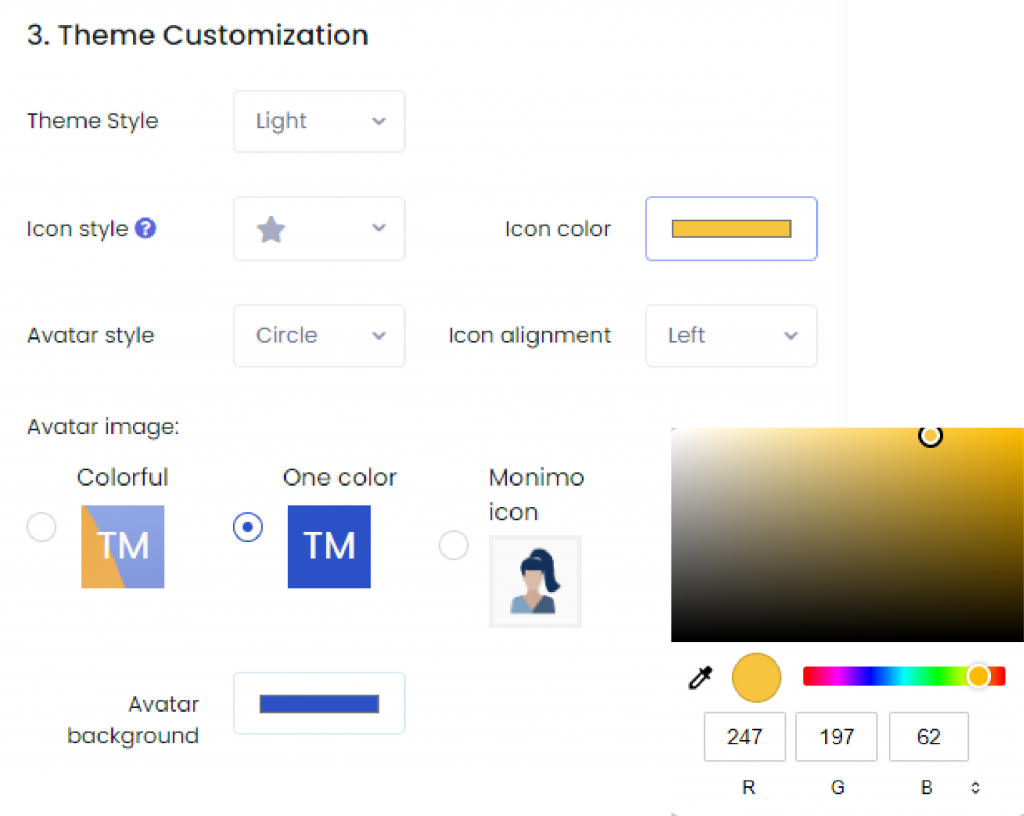
4. Save your settings
If you have some trouble implementing the code don’t hesitate to contact us via Monimo assistant!

